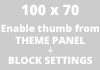There are now two ways to pay with Binance Pay. You will be able to make payment via QR Code and Binance Pay ID.
How to pay with QR code
To pay someone via QR code, simply scan the other party’s Binance Pay QR code with your Binance App. There are two ways to access the QR code scanner in your Binance App:
1. Accessing the Binance QR code scanner via Binance widget
You can access the Binance Pay QR code scanner directly from the home screen of your mobile phone. Simply long press the Binance App icon and click [Scan].


You can review the payment details after scanning the QR code. Click [Confirm] to proceed with your payment.

The payment amount will be deducted from your balance according to the token/currency order you've set.
2. Accessing the Binance QR code scanner via Binance App
Log in to your Binance App and click [Wallets] – [Pay].

Click the Scan icon on the top right-hand corner to scan the QR code. Click [Confirm] after reviewing the payment details.


3. Check and confirm the payment details
You can see the payment details after scanning the QR code.
Please note that your payment details will vary depending on the payment instructions set by the payee upon QR code creation.



Click [Continue] after confirming the payment details. The App will proceed to display the funds to be utilised for your payment according to your payment priority settings.
Please note that in case the balance of your prioritized crypto is insufficient to cover the payment amount, multiple currencies will be used in your preferred payment order to fulfil your payment.
Click [Confirm] after you checked that the correct desired currency is utilised.

3.1. Change your payment currency/payment currency order (optional)
If you wish to change your payment currency order, click [>] under [Funds to Use] to view the available currencies for payment.
Simply drag the available currencies to arrange them in your preferred order. This setting will only apply to your current transaction and will not affect the initial payment priority order configured upon your wallet set up.


4. Enter your Pay PIN for verification
Enter your Pay PIN for payment verification. Please note that your Pay PIN will be locked after 5 incorrect attempts.
In case your Pay PIN is locked, you can try again after five hours.

5. Payment successful
After verifying your PIN, you will see your Payment Details. Your payment is now completed.

How to make a payment to an individual via Binance Pay ID
1. Request the Pay ID from your payee
To pay someone via Binance Pay ID, you will need to have their Pay ID.
Log in to your Binance App, go to [Wallets] – [Pay].

2. Input the payee’s Pay ID
You can paste or manually enter the Pay ID.

3. Input payment details
Select your payment currency, enter the payment amount and notes (if any) for this payment.

Click [Confirm] once you confirm your payment details.
The payment amount will be deducted from your Pay Wallet balance according to the token order you've set.
How to make payment to a merchant with Binance Pay
Currently, you can only make payments to merchants in Binance Pay via QR code.
1. Request a QR code from the merchant
You can request for a QR code from the merchant and scan the QR code with your Binance App.
Log in to your Binance App and click [Wallets] – [Pay].

Click on the [Scan] icon on the top right-hand corner to scan the QR code.

2. Check and confirm the payment details
You can see the payments details after scanning the QR code.

You can click the information icon next to the merchant’s name to see their list of not supported payment currencies.

Click [Continue] after confirming the payment details.
The App will proceed to display the funds to be utilised for your payment according to your payment priority settings. Check the payment details and click [Confirm].
Please note that in case the balance of your prioritized crypto is insufficient to cover the payment amount, multiple currencies will be used in your preferred payment order to fulfil your payment.

2.1. Change your payment currency/payment currency order (optional)
If you wish to change your payment currency order, click [>] under [Funds to Use] to view your available currency balance for payment.




Simply drag the available currencies to arrange them in your preferred order. This setting will only apply to your current transaction and will not affect the initial payment priority order configured upon your wallet set up.
3. Enter your Pay PIN for verification
Enter your Pay PIN for payment verification. Please note that your Pay PIN will be locked upon 5 incorrect attempts.
In case your Pay PIN is locked, you can try again after five hours.

4. Payment successful
After verifying your PIN, you will see the Payment Details. Your payment is now completed.