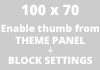There are two ways to receive payments in Binance Pay. You can request payments via your Binance Pay QR Code or your Binance Pay ID.
Generating QR codes to receive payments
There are three kinds of QR codes you can generate to receive payments.
- Payments in any currencies
- Payments in a specified currency
- Payments in a specified currency and amount
Pro tip: For speedy access to your QR code page, long press your Binance App widget on your phone’s home screen and click [My Pay QR].

1. Generating a QR code for payments in any currencies
Log in to your Binance App and go to [Wallets] – [Receive].

Click [Save QR] to save the QR code in your photo library. You can then send it to others for payment.

When the payment is completed, you will see it in your Pay Wallet.
2. Generating a QR code for payments in a specified currency
Log in to your Binance App and go to [Wallets] – [Receive].

Click [Add Amount].

You can choose the desired payment currency by clicking [>] under [Currency]. You may leave the [Amount] field blank if you do not wish to set a specific amount for this payment.

Binance Pay will generate a QR code based on the payment details.
Click [Save QR] to save the QR code in your photo library. You can then send it to others for payment.

When the payment is completed, you will see it in your Pay Wallet.
3. Generating a QR code for payments in a specified currency and amount
Log in to your Binance App and go to [Wallets] – [Receive].

Click [Add Amount].

Click [>] under [Currency] and select your preferred currency to be paid in.

Enter the payment amount under [Amount] and notes (if any) under [Note].

Click [Confirm] once you confirm your payment details.

Binance Pay will generate a QR code based on the payment details.
Click [Save QR] and the QR code will be saved in your photo library. You can then share it with others for payment.

When the payment is completed, you will see it in your Pay Wallet.
How to find my Binance Pay ID?
Log in to your Binance App and click [Wallets] – [Receive].

Click on the Copy icon next to [My Pay ID] to copy your Pay ID.

Provide the copied Pay ID to your payee for payment.
When the payment is completed, you will see it in your Pay Wallet.